I have an external hard drive where I keep all of my scrapping stuff and pictures. I spent several months last year scanning in all of my photos from years past, before I got my digital camera. It was a difficult task, but now I have everything on my computer for easy access. On my external drive, when I first turn it on, this is what I see:
 Let's look at the Pictures section first. Obviously, this is where I keep all of my pictures. I have many folders for all of my pictures, but below are the ones for my children.
Let's look at the Pictures section first. Obviously, this is where I keep all of my pictures. I have many folders for all of my pictures, but below are the ones for my children.In each of my children's folders are other folders organized by ages. Here are just a few of them in Alayna's folder.
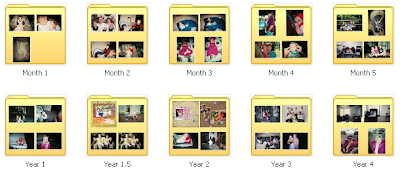 Inside each of the age folders are more folders and single pictures. For events with many pictures I create a folder of it. Below are, again, for Alayna (Year 8). The folders, which are hard to read, consist of her 8th Birthday, Christmas 2007, Halloween 2007, etc. For the single pictures, in order for me to remember when they were taken I have dated them and numbered them in order. So, the first single picture was taken December 8, 2007, therefore I have dated it 120807 (mmddyy). Then I put in an underscore and number it (_1). I do it that way so I can put more than one photo for a specific date.
Inside each of the age folders are more folders and single pictures. For events with many pictures I create a folder of it. Below are, again, for Alayna (Year 8). The folders, which are hard to read, consist of her 8th Birthday, Christmas 2007, Halloween 2007, etc. For the single pictures, in order for me to remember when they were taken I have dated them and numbered them in order. So, the first single picture was taken December 8, 2007, therefore I have dated it 120807 (mmddyy). Then I put in an underscore and number it (_1). I do it that way so I can put more than one photo for a specific date.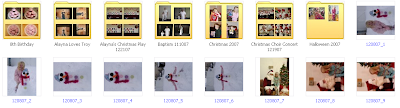
That about sums up the Pictures portion of the organization process. Next, we'll go back to the beginning but explore the Scrapbooking side of things.
 In the Scrapbooking folder, I have two folders shown below. We'll start with the My Stuff.
In the Scrapbooking folder, I have two folders shown below. We'll start with the My Stuff.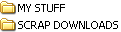
This folder is where I keep all of the stuff that I make, like layouts. Again, I have a folder for all of my children and the layouts that I do for them. I also have some other folders for Avatars, Blinkies, Sigs, Cards, etc.
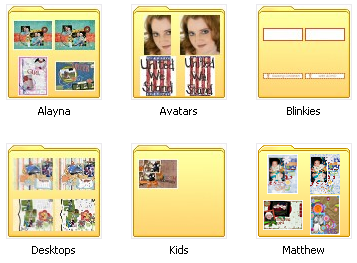 There's really not much to the My Stuff folder so we'll look into the Scrap Downloads folder. I have many folders under this category. Below are the folders that are under Scrap Downloads.
There's really not much to the My Stuff folder so we'll look into the Scrap Downloads folder. I have many folders under this category. Below are the folders that are under Scrap Downloads.
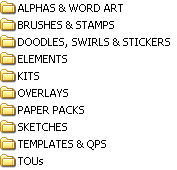 In each of these folders, except for the Elements folder, are individual folders with the actual product. The Elements folder is so general that inside it contains several more folders, which are shown below. Now, it's not a very big picture here, but if you click on the picture a bigger one will appear. Inside each of these folders are the individual product folders.
In each of these folders, except for the Elements folder, are individual folders with the actual product. The Elements folder is so general that inside it contains several more folders, which are shown below. Now, it's not a very big picture here, but if you click on the picture a bigger one will appear. Inside each of these folders are the individual product folders.
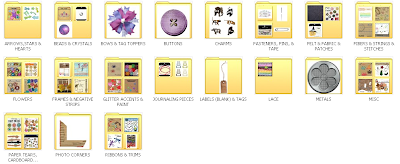 Let's take a look at an individual folder. This one is for a kit called Urban Jungle. Inside this folder are each individual piece (some pieces shown in the next photo here). I do want to point out a couple of very important parts to the individual folders. When the products are downloaded, they usually automatically download into a folder. On rare occasions they don't have you have to create a new folder to place all the pieces into. After the folder is downloaded, in order to remember where I got the product, and to give credit where it is due, I rename the folder to include the website where I downloaded it from.
Let's take a look at an individual folder. This one is for a kit called Urban Jungle. Inside this folder are each individual piece (some pieces shown in the next photo here). I do want to point out a couple of very important parts to the individual folders. When the products are downloaded, they usually automatically download into a folder. On rare occasions they don't have you have to create a new folder to place all the pieces into. After the folder is downloaded, in order to remember where I got the product, and to give credit where it is due, I rename the folder to include the website where I downloaded it from.
 I like my folders to look nice. In order to see what is inside of them, I have the picture of the folder as the preview that was downloaded with the product. To do this you 1) Right click on the folder, 2) click on Properties, 3) click on Customize, 4) click the Choose Picture button (when you do this, the below picture will pop up), 5) choose which picture you want to use, 6) click Open, 7) click Apply, and finally 8) click OK.
I like my folders to look nice. In order to see what is inside of them, I have the picture of the folder as the preview that was downloaded with the product. To do this you 1) Right click on the folder, 2) click on Properties, 3) click on Customize, 4) click the Choose Picture button (when you do this, the below picture will pop up), 5) choose which picture you want to use, 6) click Open, 7) click Apply, and finally 8) click OK.
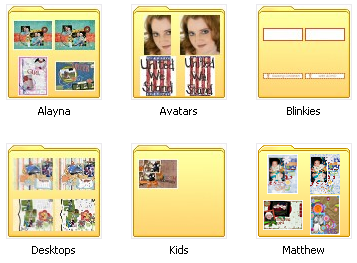 There's really not much to the My Stuff folder so we'll look into the Scrap Downloads folder. I have many folders under this category. Below are the folders that are under Scrap Downloads.
There's really not much to the My Stuff folder so we'll look into the Scrap Downloads folder. I have many folders under this category. Below are the folders that are under Scrap Downloads.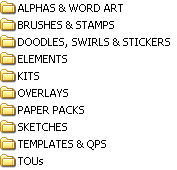 In each of these folders, except for the Elements folder, are individual folders with the actual product. The Elements folder is so general that inside it contains several more folders, which are shown below. Now, it's not a very big picture here, but if you click on the picture a bigger one will appear. Inside each of these folders are the individual product folders.
In each of these folders, except for the Elements folder, are individual folders with the actual product. The Elements folder is so general that inside it contains several more folders, which are shown below. Now, it's not a very big picture here, but if you click on the picture a bigger one will appear. Inside each of these folders are the individual product folders.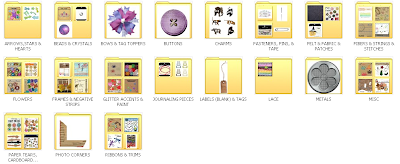 Let's take a look at an individual folder. This one is for a kit called Urban Jungle. Inside this folder are each individual piece (some pieces shown in the next photo here). I do want to point out a couple of very important parts to the individual folders. When the products are downloaded, they usually automatically download into a folder. On rare occasions they don't have you have to create a new folder to place all the pieces into. After the folder is downloaded, in order to remember where I got the product, and to give credit where it is due, I rename the folder to include the website where I downloaded it from.
Let's take a look at an individual folder. This one is for a kit called Urban Jungle. Inside this folder are each individual piece (some pieces shown in the next photo here). I do want to point out a couple of very important parts to the individual folders. When the products are downloaded, they usually automatically download into a folder. On rare occasions they don't have you have to create a new folder to place all the pieces into. After the folder is downloaded, in order to remember where I got the product, and to give credit where it is due, I rename the folder to include the website where I downloaded it from. I like my folders to look nice. In order to see what is inside of them, I have the picture of the folder as the preview that was downloaded with the product. To do this you 1) Right click on the folder, 2) click on Properties, 3) click on Customize, 4) click the Choose Picture button (when you do this, the below picture will pop up), 5) choose which picture you want to use, 6) click Open, 7) click Apply, and finally 8) click OK.
I like my folders to look nice. In order to see what is inside of them, I have the picture of the folder as the preview that was downloaded with the product. To do this you 1) Right click on the folder, 2) click on Properties, 3) click on Customize, 4) click the Choose Picture button (when you do this, the below picture will pop up), 5) choose which picture you want to use, 6) click Open, 7) click Apply, and finally 8) click OK.


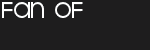
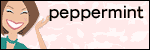
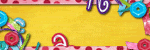
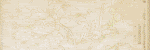
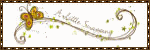




1 comment:
Great post! I'll def be using some of your tips. Thanks
Post a Comment